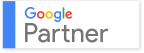A complete Guide to Using Pinterest
Pinterest business accounts are aesthetically the same as personal accounts. But that doesn’t mean you don’t have to bother about converting your personal account into a business one if you want to use it to promote your business. There are a couple of reasons why it is advisable to turn your personal Pinterest account into a business one.
- A Host of Resources
Pinterest provides resources that help businesses succeed. You can get a lot of educational resources from Pinterest if you convert your account to a business one.
Because 47% of US consumers have purchased goods due to Pinterest recommendations, it is obvious that Pinterest has a big impact on consumer’s decisions; which makes it helpful for your business.
- Future Helpful Features to be Released
Because Pinterest has shown support to businesses online, it is obvious that there will be exciting new features that business account holders should anticipate in the coming months and years. Pinterest will continually improve its business features that will help businesses succeed. So if you want to receive useful features, turn your personal account into a business one.
- Fast Setup
Creating a personal account and setting up your business account will only take a few minutes. You won’t have to spend a lot of time to set up your business account and start creating your online presence on Pinterest.
How to Convert Your Personal Pinterest Account into a Business Account
- Convert your personal account into a business one by going to business.pinterest.com and pressing the red ‘Convert your existing account’ button.
- Provide the necessary information – choose your business type, update your name and email address, etc.
- Fill out the ‘Profile Info’ section on the same page.
- Read the ‘Agreement’ section then tick the box below to agree to the terms and agreement.
- Hit the red ‘Convert Account’ button and you’re done!
Now, after converting your account, you need to verify your website so that your website URL can be highlighted on your Pinterest account. This will enable your viewers to know more about you, your website and your business.
How to Verify Your Website
Verifying your website on Pinterest is quite easy.
- Log in to your Pinterest account and go to ‘Settings’. List your website* then hit the ‘Verify Website’ button.
- Download the HTML verification file that Pinterest will provide along with instructions.
- Click the ‘Download HTML verification file’ to download the file.
- Click the ‘Go to Pinterest’ button from the confirmation box that will appear.
- After uploading the file to your server**, you can click the ‘Click here’ phrase to complete the process.
Note: *Pinterest can only verify top-level domains.
**Do not upload the file on a subfolder because Pinterest won’t be able to find it. Upload the file on your web server’s root folder.
How to Add Pinterest Buttons and Widgets to Your Website
There are four different types of buttons and widgets that you can add to your website:
- Pin It Button
- Follow Button
- Profile Widget
- Board Widget
Pin It Button
The Pin It button will enable your readers to ‘pin’ items from your website onto Pinterest. Your visual content will be easier to share and be found on Pinterest through this button. You can create this button by:
- Selecting whether you want a counter or not beside your Pin It button.
- Choose whether you want the button to appear on just a single image or all images on your website.
- Copy the code that Pinterest will generate and paste it on your HTML site.
Follow Button
The Follow button will enable your readers to follow your business account on Pinterest. Creating a Follow button is also quite easy.
- On the Follow button options, just provide your Pinterest user URL and full name.
- Copy the code provided by Pinterest and paste it on your site’s HTML.
Profile Widget
A Profile Widget will enable your website visitors to see up to 30 of your latest ‘pins’ on your website. Creating your Profile Widget is really simple.
- Enter your Pinterest user URL.
- You can edit the height and width of the widget and the image width by editing them on the options below the user URL.
- Copy the code generated by Pinterest and paste it anywhere you want your widget to appear in your website HTML
Board Widget
A Board widget enables your website viewers to see up to 30 of your board’s latest pins. Setting up your own widget is also easy to do.
- Provide your Pinterest Board URL. You can also edit the width and height of the widget just like on the Profile widget.
Copy the code provided by Pinterest and paset it anywhere on your site
Pinterest’s New resources and Documentation
- Business-Specific Terms of Services (TOS)
Pinterest has created a specific TOS for business accounts so that business owners can easily read and understand the terms of services imposed by Pinterest.
- Case Studies
There are five case studies that Pinterest has released which you can use as reference to see which strategies and methods best suit your business. Each of the five companies featured in the case studies have stated their goal and their methods so you can get a lot of ideas from them
- What Works
Pinterest has a section called ‘What Works’ – a compilation of the best practices on how you can build your Pinterest presence and expand your network. This compilation will also help you drive more traffic to your website and business Pinterest account, build a Pinterest community and share and tell your brand’s story.
- Buttons and Widgets
The new buttons and widgets that were released by Pinterest will help your get more traffic, improve your Pinterest presence and build your company’s brand on Pinterest. These helpful tools will help you integrate your business website and Pinterest account for a more effective marketing strategy.
How to Measure Your Follower Group
Once you have created and set up your business account, you have to monitor if your strategy if working. You have to monitor on a monthly basis if your followers are growing or not. This way, you can immediately modify your methods to improve your Pinterest performance. There are no analytics provided by Pinterest but there is a simple way on how you can monitor your success.
You can use the formula below to see your progress:
Pinterest M/M Growth =
(This Month’s Followers – Last Month’s Followers)/Last Month’s Followers
*M/M – month over month
Example:
Your business Pinterest account’s current visitors are 1,500 while last month’s visitors are 1,120.
Pinterest M/M Growth = (1,500-1,120)/1,120
Result: 0.339 or 33.9%
You can record your Pinterest M/M growth on spreadsheet so you can easily see the flow of your progress. You can lessen your computation work by working on Google Spreadsheet or Excel File by inputting formulas for automatic computation whenever you input your Pinterest data on the spreadsheet.
Measuring Pinterest’s Impact on Your Website
You can use various analytics tools on your website to help you track the impact of Pinterest on your website. By doing so, you will know if your efforts and resources that you have used on Pinterest are giving you satisfactory results.
Whatever kind of business you want to promote on Pinterest, it is important that you set up your business account properly and you create a strategy efficiently. Use the tools that Pinterest has provided to come up with strategies that will enhance your presence and improve your branding method. This will not only save you time but resources as well. Make sure you monitor your progress and modify your methods according to your results to continually improve your Pinterest progress.
By Candy Lowe
Qode Media Editorial Team